In this post, We will see how to update BIOS setting for all model Dell laptops.
We will user Dell Command line configuration to extract the required change in the BIOS and we will make a package and then we will make a custom Task sequence to deploy and test the same.
First install the Dell Command Configure tool locally and then select Multi platform package
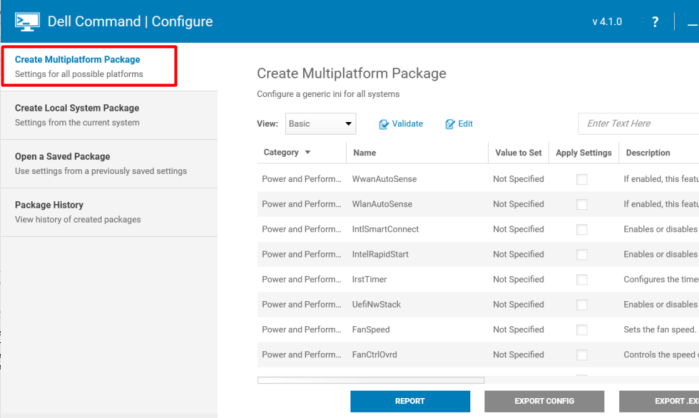
Here we will change two settings for Dell BIOS Configuration
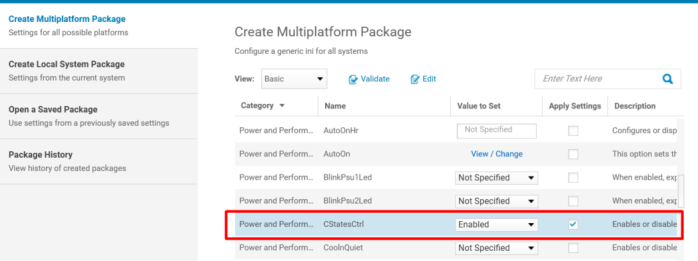
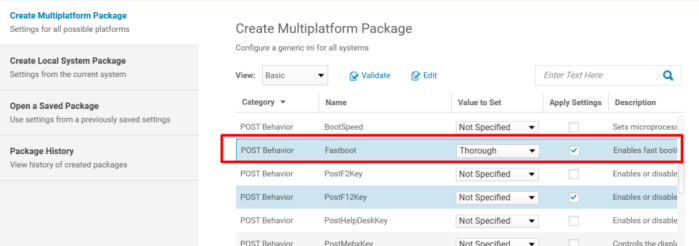
Now Click on Export Config and save it.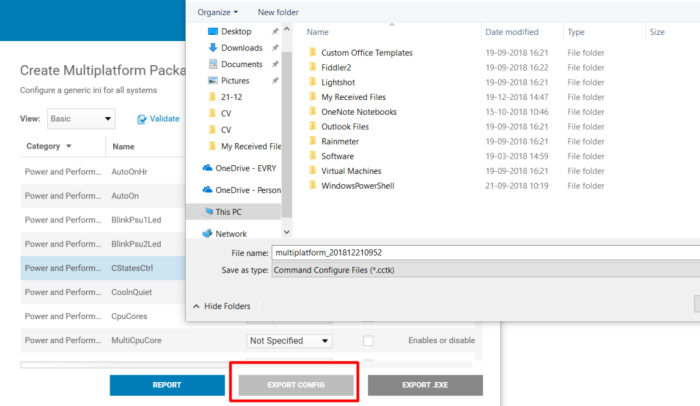
Once you save the new configuration you can see in the Html file also from the saved location.

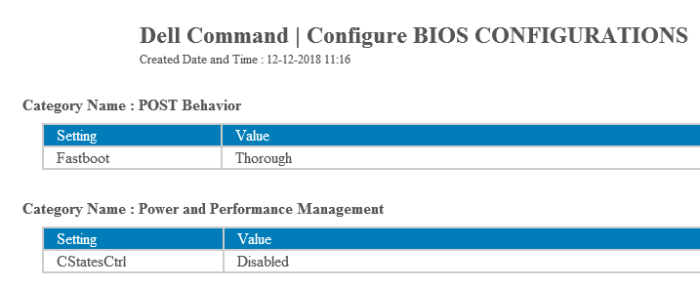
Once you save your configuration, navigate to “C:\Program Files (x86)\Dell\Command Configure” and copy the contents of the folder “X86_64” to a location SCCM can access. You will be importing the directory to which you copy these files as a package in SCCM.
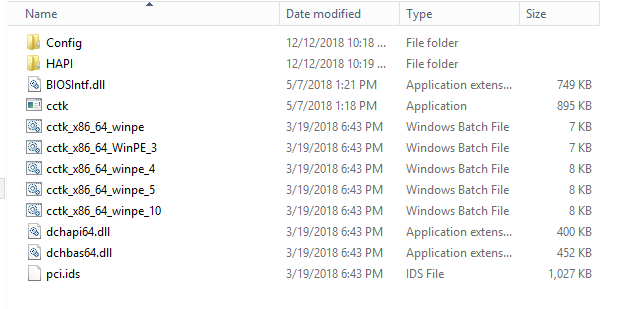
Now we will make package for BIOS Configuration and Do not create a program and Distribute it after that.
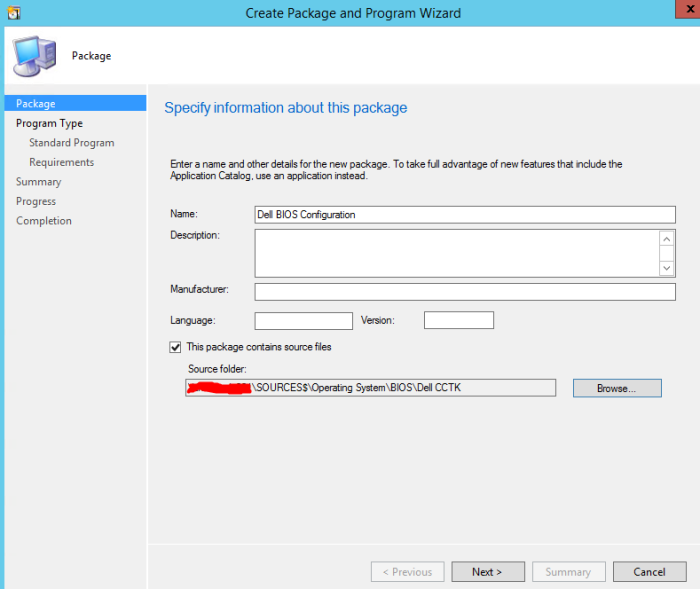
Select Do not create Program and Click on Next
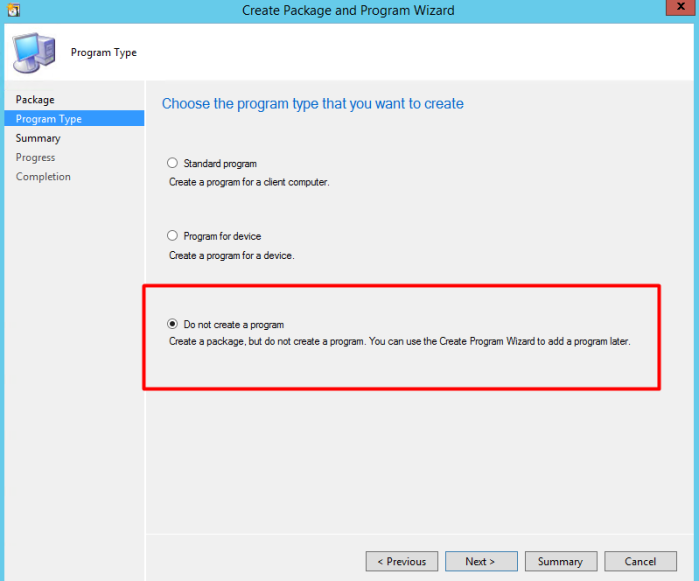
Now Distribute the BIOS Configuration Package
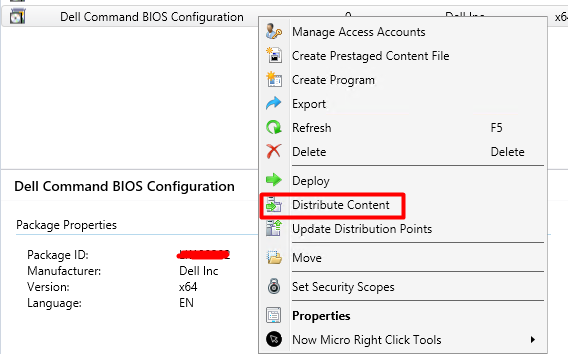
Now we will create the Custom Task sequence and we will add the configuration and Command line there.
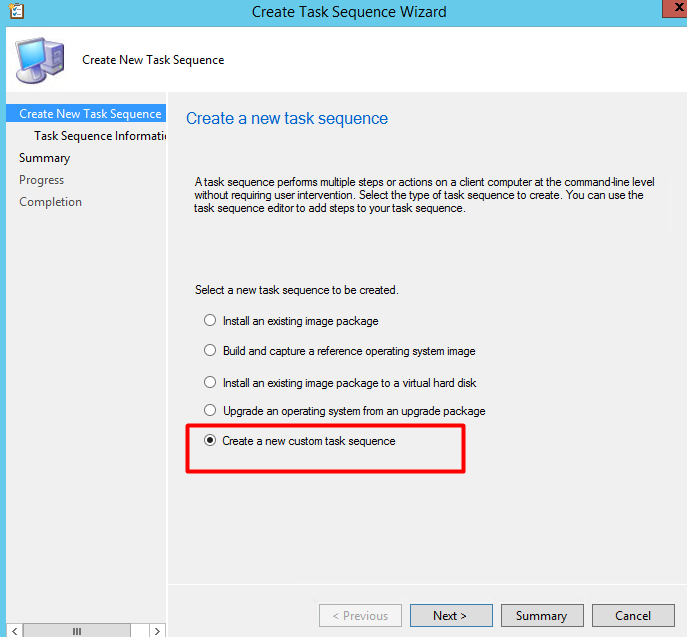
Add>General Run Command line HAPI\HAPIInstall.bat and select the package.

Step 2. Add the Clear BIOS password and attach the package also.
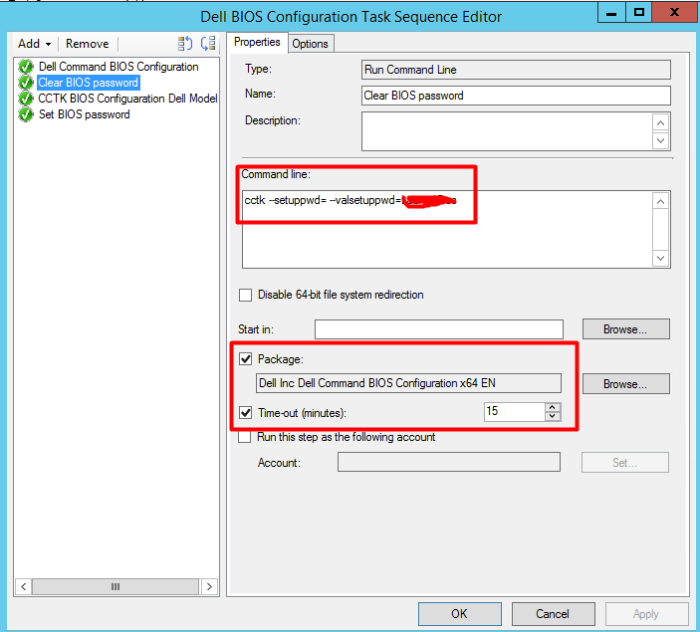
Step 3. CCTK BIOS Configuration Dell Model and Add Command line for that and attach package also.
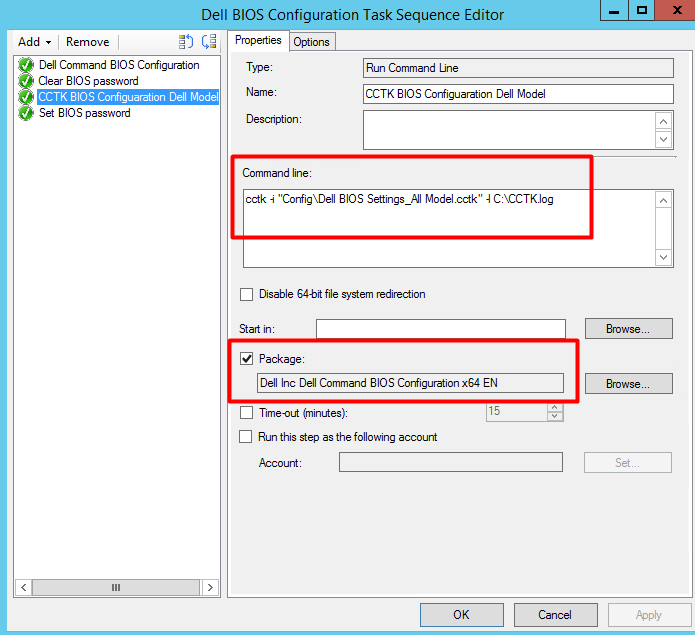
Step 4. In the end we will set the BIOS password back to the Dell model .
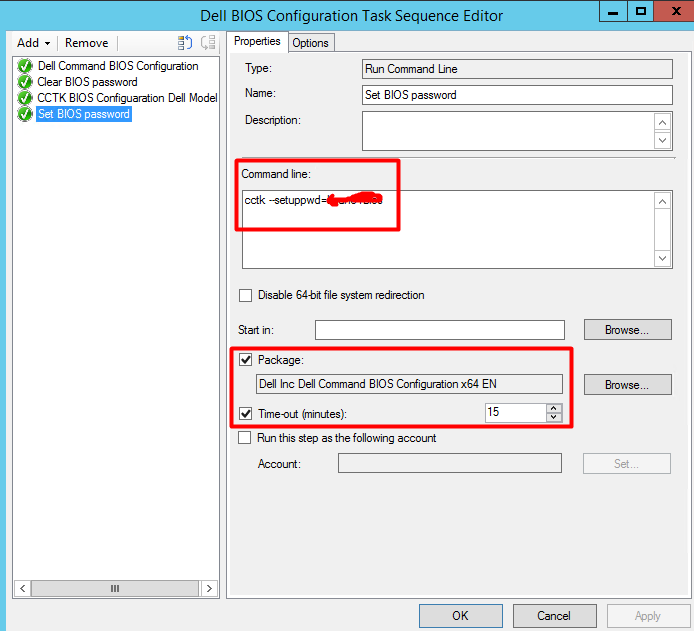
This is the process to Change the BIOS Configuration from Dell Command line and SCCM TS. Hope this will help someone to understand.