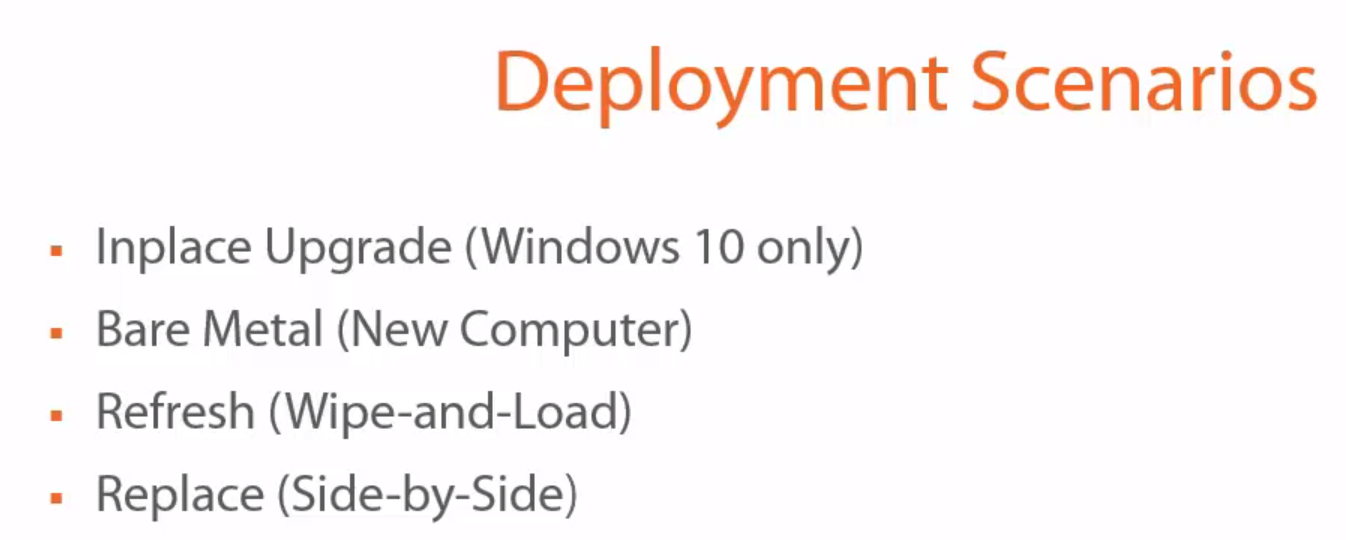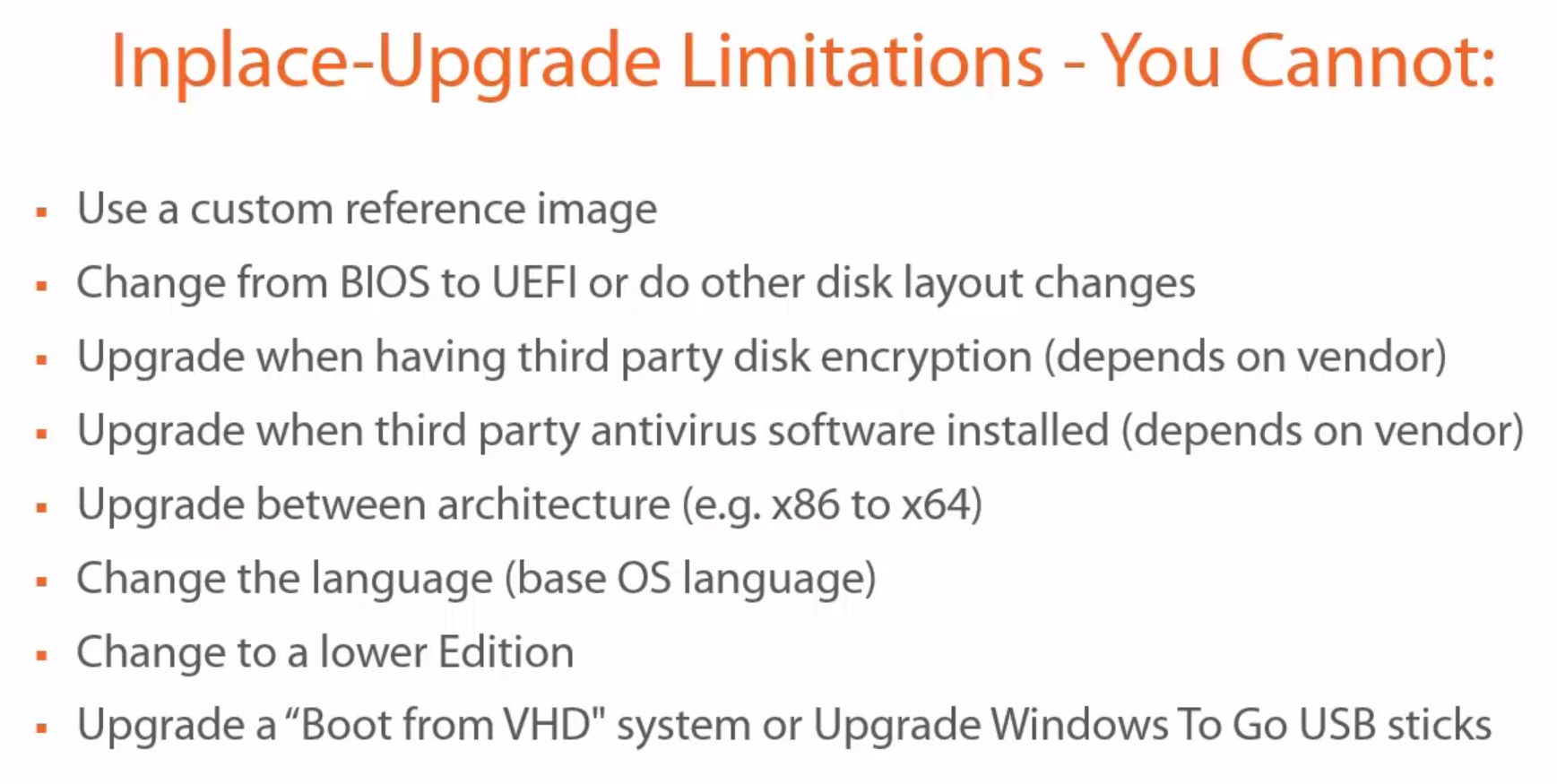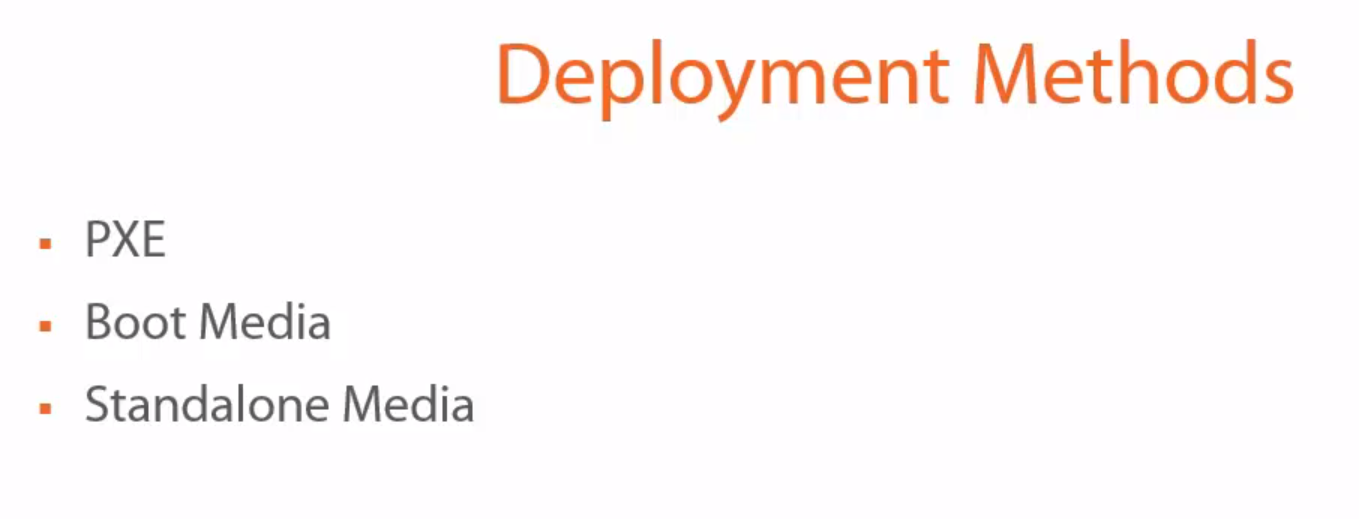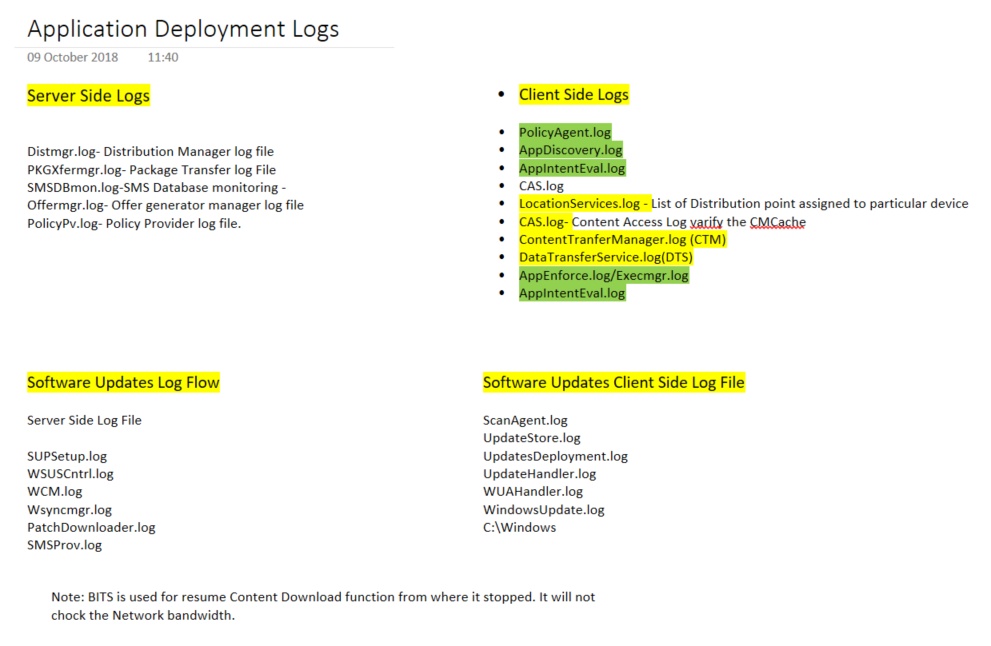Today we will note down three Operating system Deployment Scenario which we need to note down while doing the OSD Deployment
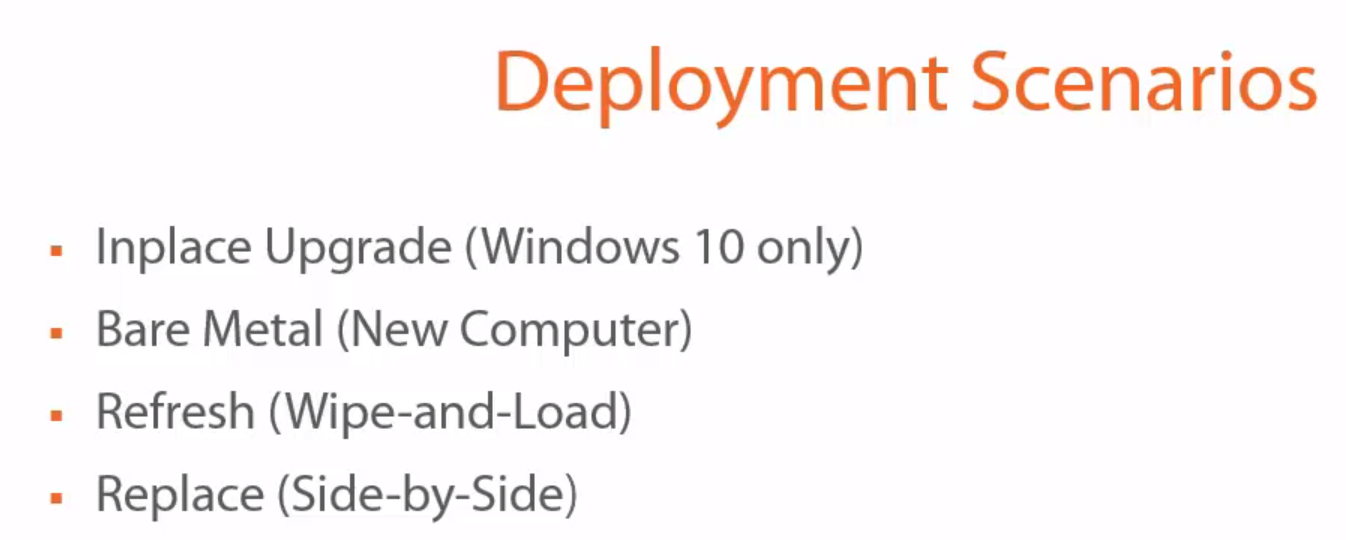
InPlace Upgrade (Windows 10 Only) : The installation of an operating system or application on the computer without removing the older version first and without saving any data beyond normal precautions.
Bare Metal : A bare metal environment is a computer system or network in which a virtual machine is installed directly on hardware rather than within the host operating system (OS). The term “bare metal” refers to a hard disk, the usual medium on which a computer’s OS is installed.
Refresh OS Deployment :A refresh is sometimes called wipe-and-load. The process is normally initiated in the running operating system. User data and settings are backed up and restored later as part of the deployment process. The target can be the same as for the new computer scenario
Replace OS Deployment : A computer replace is similar to the refresh scenario. However, since we are replacing the machine, we divide this scenario into two main tasks: backup of the old client and bare-metal deployment of the new client. As with the refresh scenario, user data and settings are backed up and restored.
IN Place Update Limitations You cannot do these below.
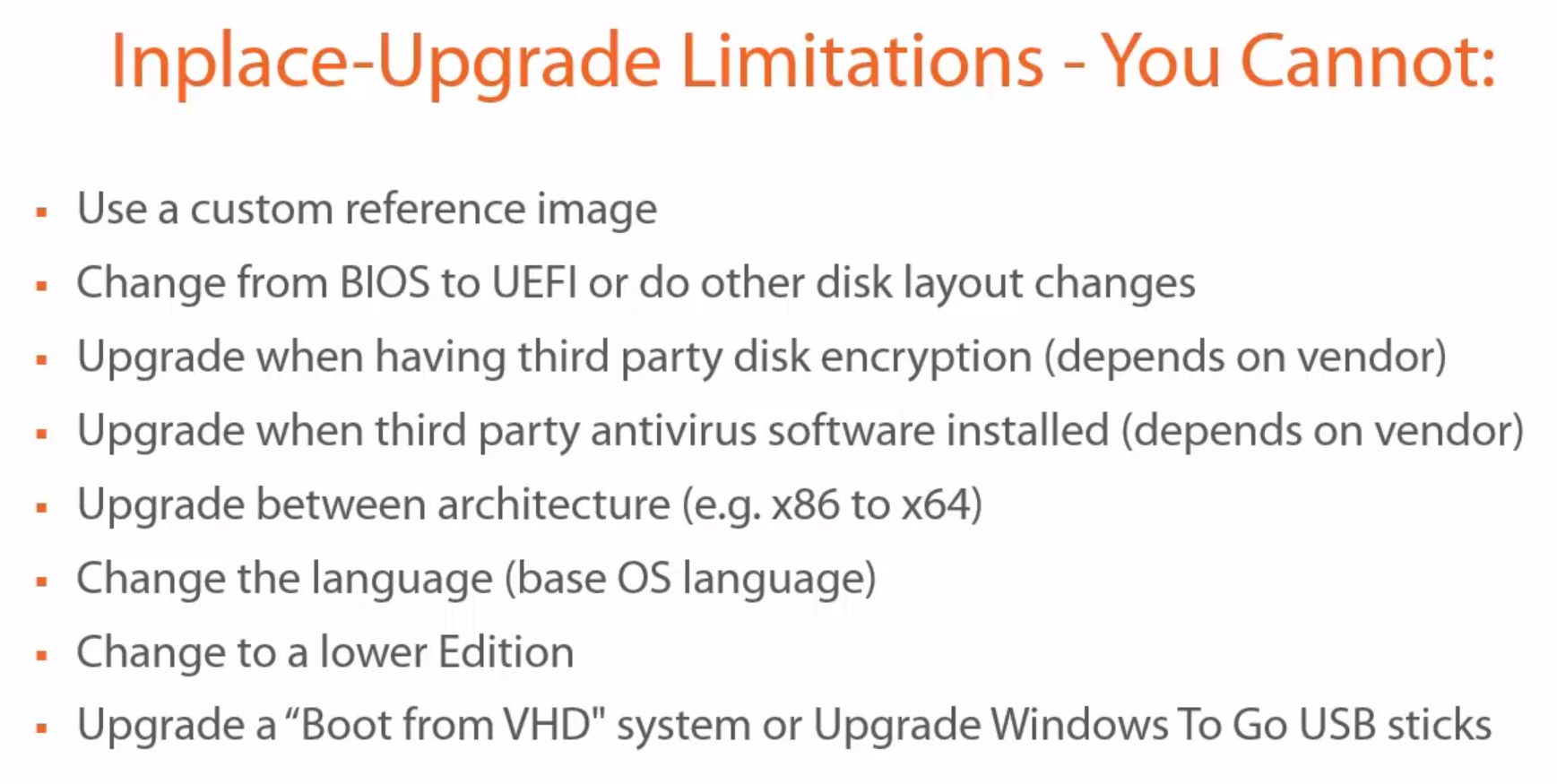
Now we will see the Deployment Methods ,There are three kind of deployment methods
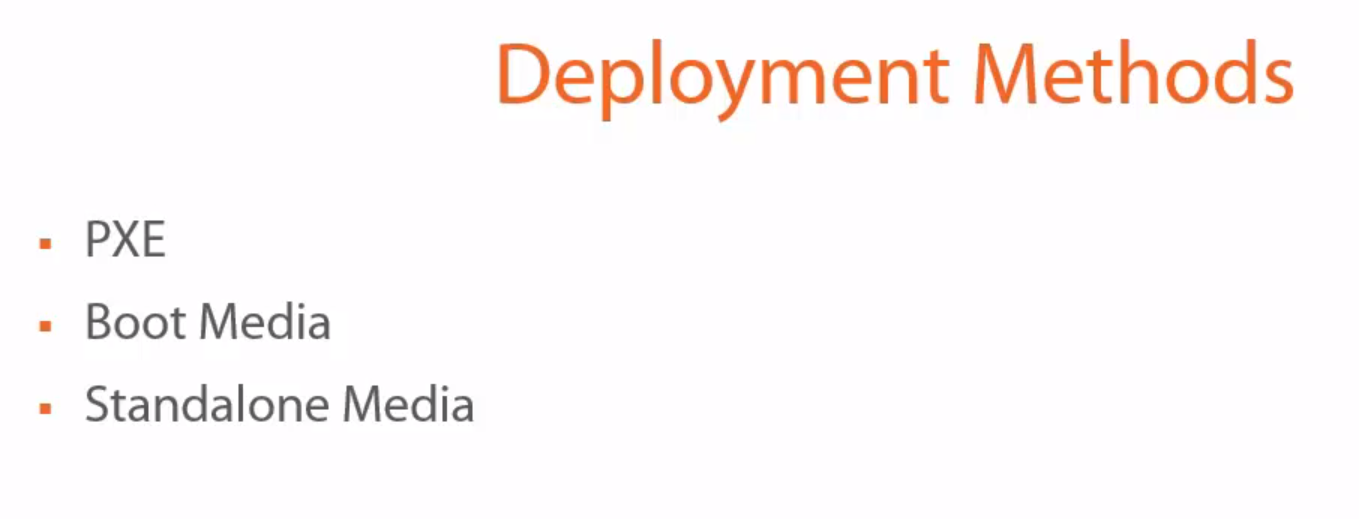
PXE initiated deployments: PXE-initiated deployments let client computers request a deployment over the network. In this method of deployment, the operating system image and a Windows PE boot image are sent to a distribution point that is configured to accept PXE boot requests.
Bootable media deployments: Bootable media deployments let you deploy the operating system when the destination computer starts. When the destination computer starts, it retrieves the task sequence, the operating system image, and any other required content from the network. Because that content is not included on the media, you can update the content without having to re-create the media.
Stand-alone media deployments: Stand-alone media deployments let you deploy operating systems in the following conditions: